To fully understand the whole process, we encourage you to familiarize yourself with:
In this posts, we discussed the process of adding a new product for the PrestaShop 1.7 store version. Today we will discuss a short overview of the other sections available when expanding the store's stock.
Quantity section
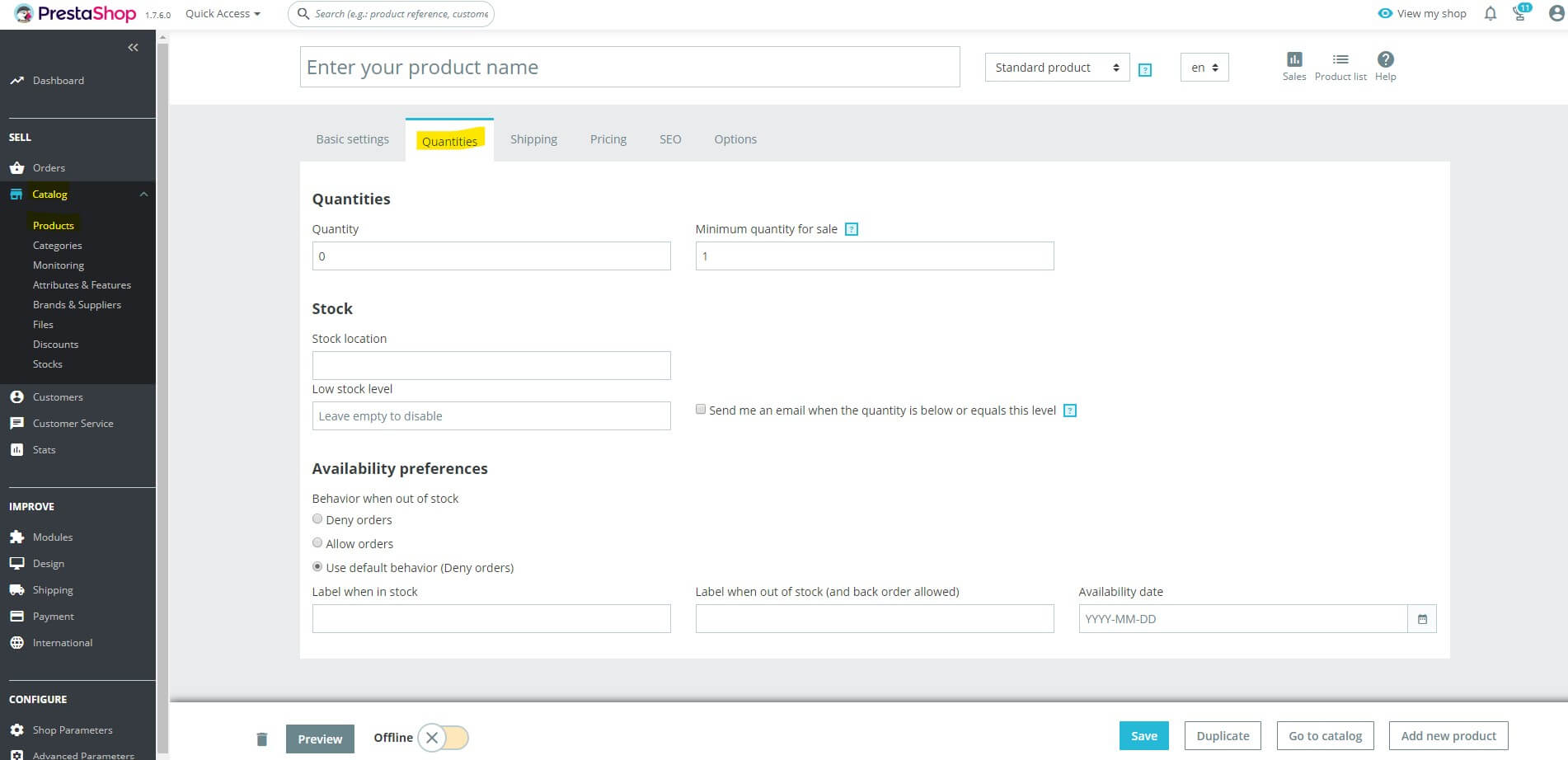
In the Quantity field, enter the stock status of the product being added. This value will automatically decrease as orders are placed. The Minimum quantity for sale field specifies the exact number of pieces required to purchase the product. If you want customers to be able to buy at least three pieces, in the box put the number 3. In this way, the purchase of one or two pieces will be impossible. Leaving the number 1 in the field disables this option, and the Customer can purchase any number of pieces of a given product.

In the Storage location field, specify where the product is stored. A useful feature is the automatic reminder of the decreasing inventory. In the Low stock level box enter the number for which the system will remind you by sending an e-mail when quantity of product is below or equals.

Availability preferences determine the actions available when product is out of stock. If the product is sold out depending on the settings, the product will or will not be possible to order. Here you can specify the labels displayed in your online store for the product available in stock and not available with the possibility of ordering. You can also specify the date when the product will be available again.

Shipping section
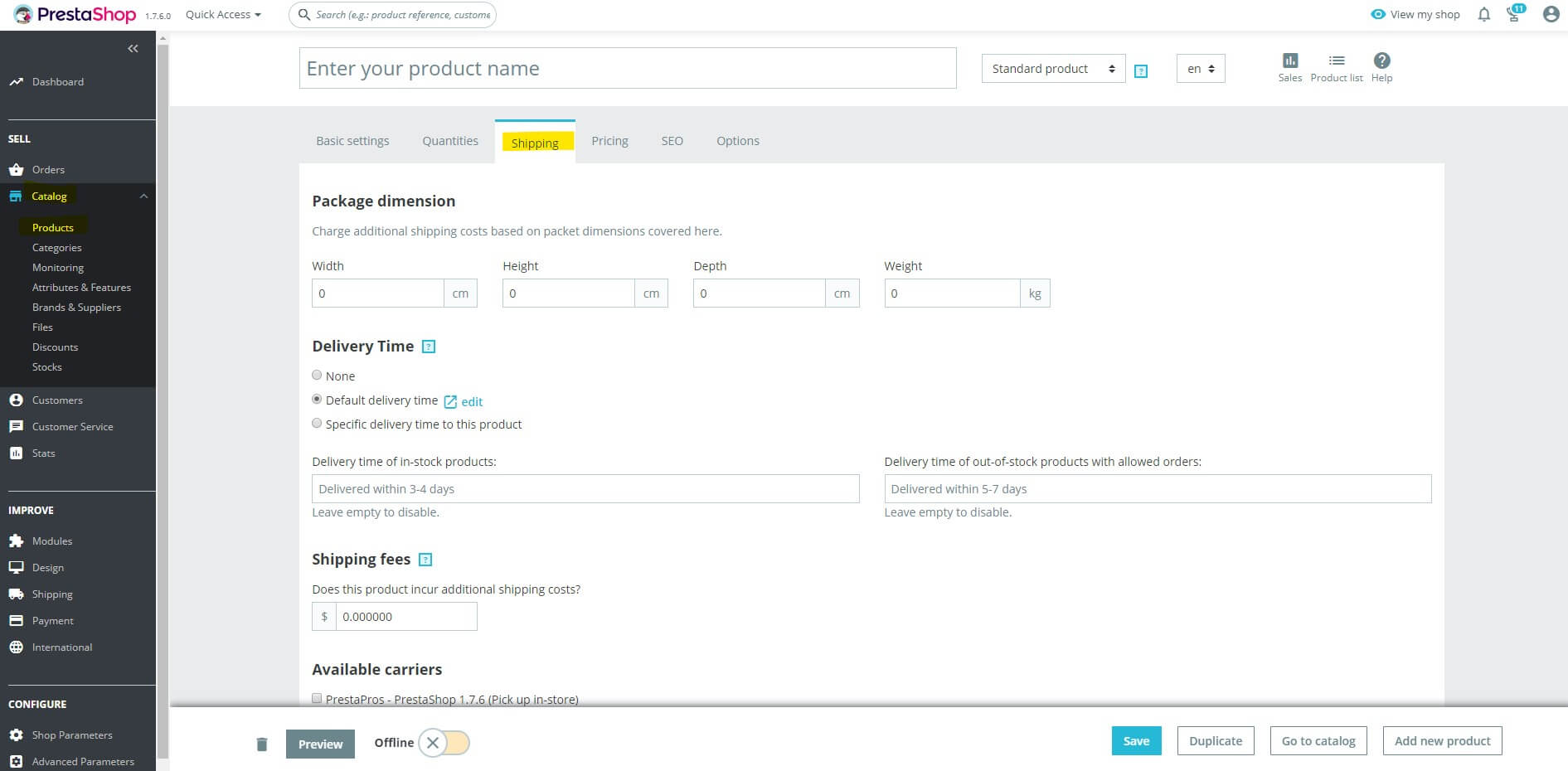
In this part you can specify the dimensions and weight of the product, delivery time or additional shipping charges. Package dimension determines the dimensions of the product that will be prepared for shipping. Delivery Time is nothing more than the time in days that is needed to send the order. Here you can set the time separately for a product available in stock and for a product not available with reservation. Leaving the field blank disables the shipping time display options. Then you can also enter an additional amount that will be added to the shipping cost, e.g. an additional fee for a custom package size. The last check box is the carriers that will deliver the product to the customer. Not selecting any carrier will make all options entered into the PrestaShop settings available on the store's website.
Pricing section
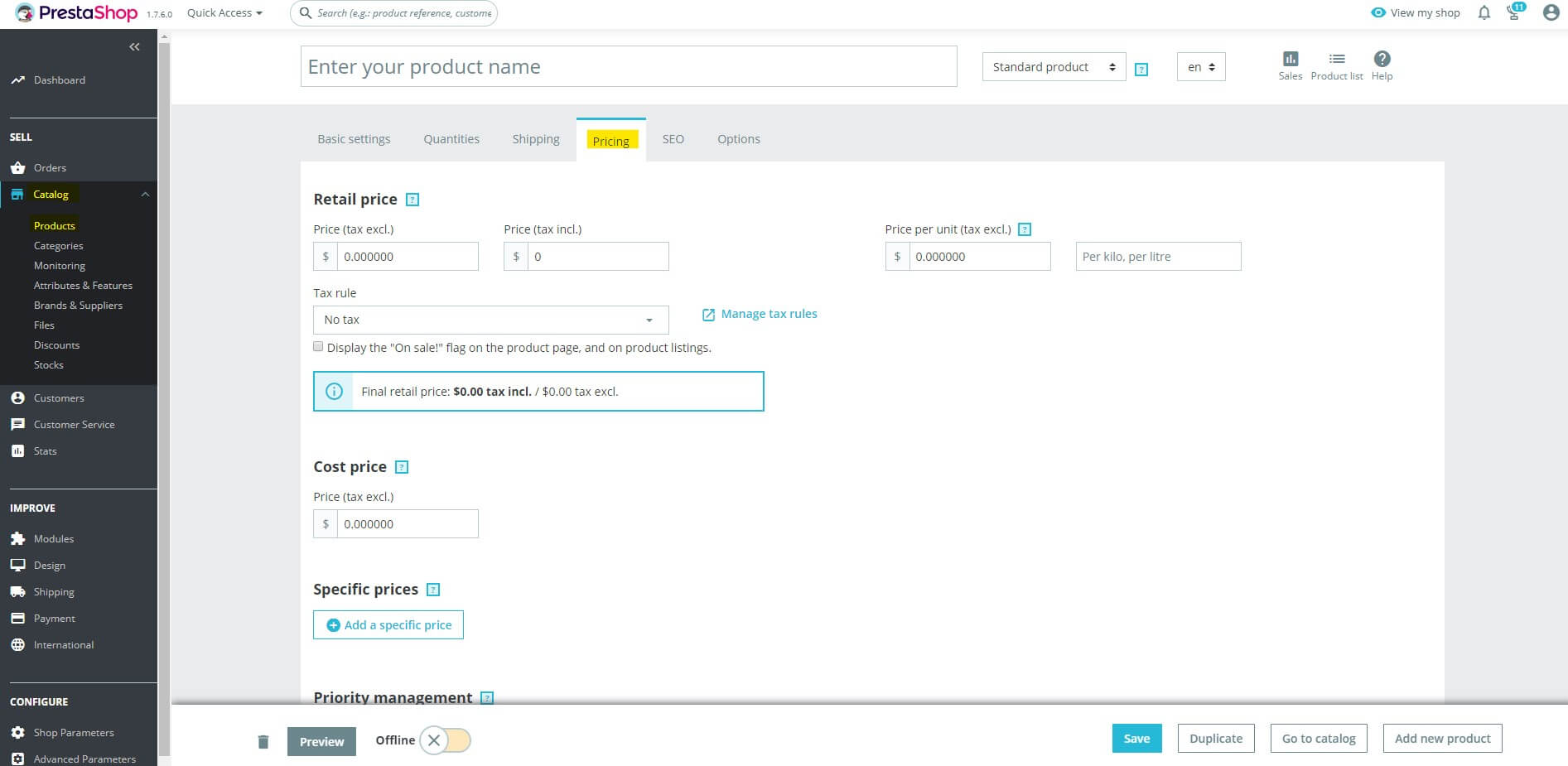
This is an extension of the options set in the Basic Settings section. In addition to the previously set net and gross prices of the product sold, in this section you can specify your own purchase price for the product in the Own cost field, add specific prices, i.e. promotional prices and specify their conditions. For promotional prices, you can specify the group of customers covered by the promotion, the number of items required for the order as well as the amount or percentage discount. This section also includes the option to display the On Sale sign on the product page and on product listings.
SEO section
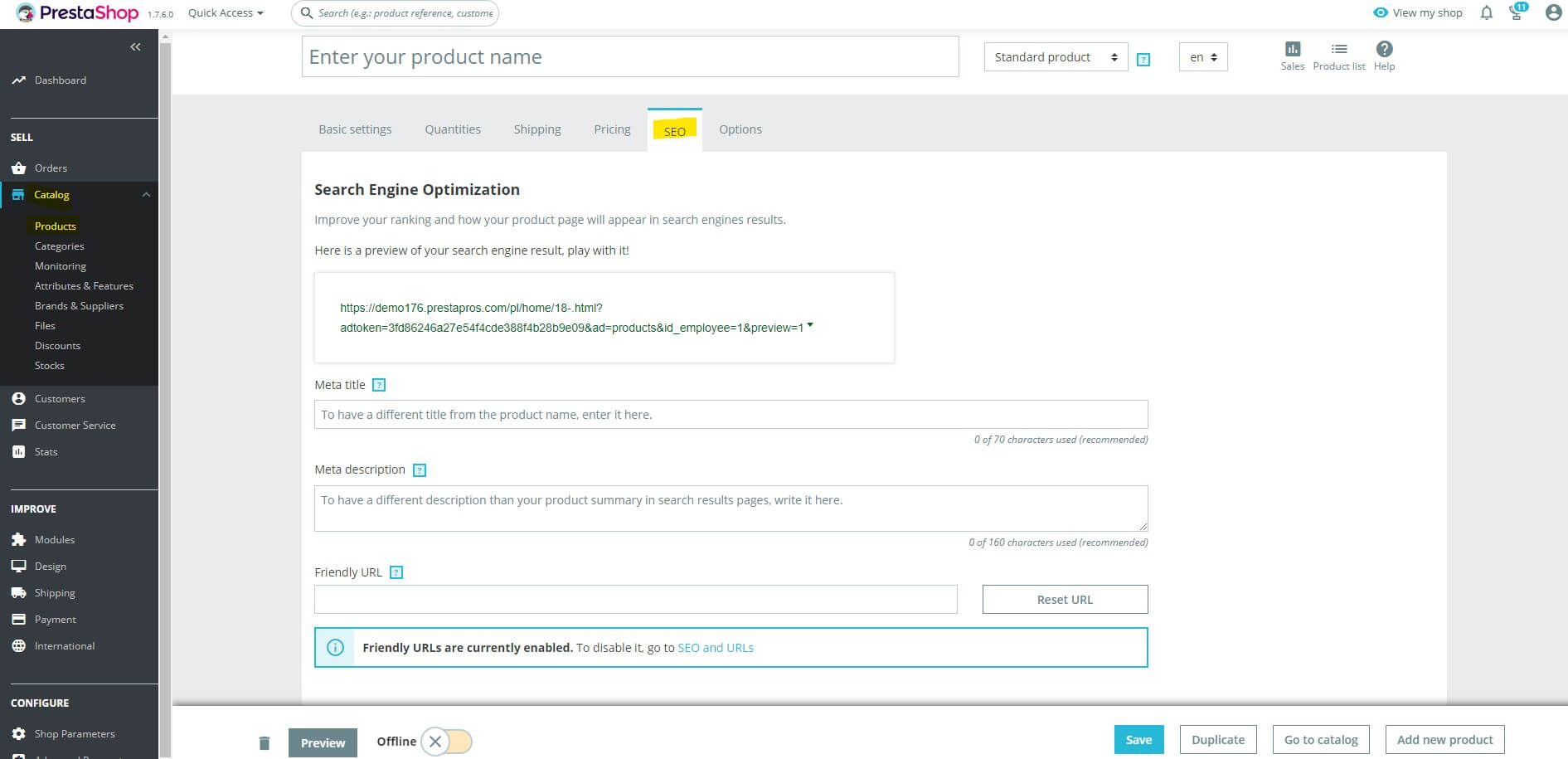
This section is important for search engines. These values will be displayed on the search engine page. In the Meta-title field enter a name or short description that will be characteristic of the offered product. This title will be displayed on the product page and in the search engine. Leaving the field blank system will use the product name from the basic settings. Meta description should contain a short description of the product that will be displayed in search engines. The default length limit for this option is 160 characters.


A friendly URL is generated automatically based on the product name provided. It is important that the meta-title and URL address match.

A redirection page is a useful option when products are unavailable. Here you can set a different product page to which the customer will be redirected if the product is not available. Setting the No redirection option (404) will cause a page error, Permanent redirection (301) will permanently display a page with another product, while Temporary redirection (302) is the recommended option that will temporarily redirect the store user to another selected product.
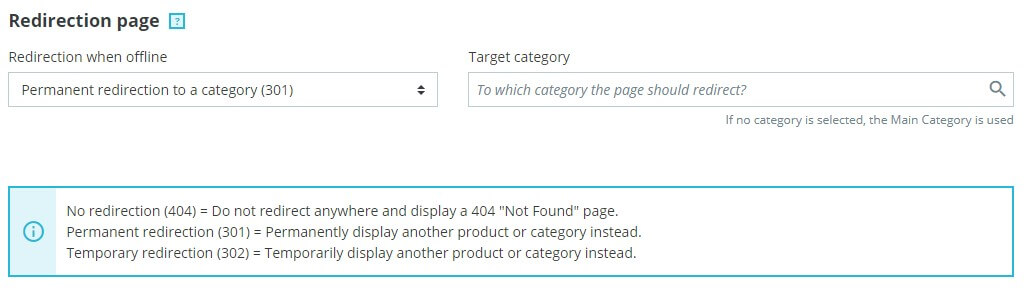
Options section
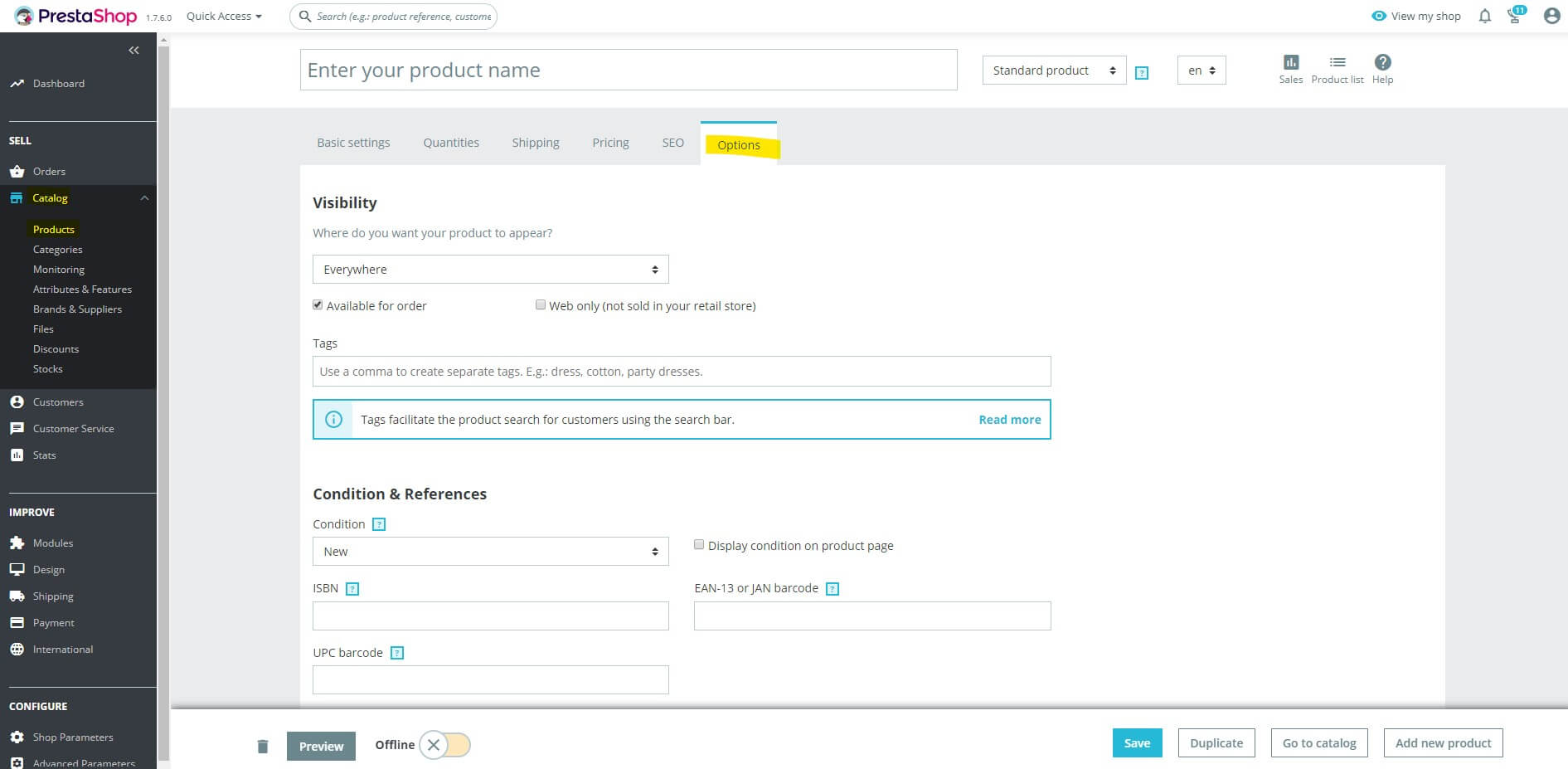
In this section you can specify various other options that have not found their place in the previously discussed tabs. The first option is product visibility on your PrestaShop 1.7 website. The Catalog only option will not allow you to manually search for a product through the search engine on the store's website. The product will be displayed only in previously assigned categories. In turn, the Search only setting is the only option to manually search for a product through the store search engine.
Tags are descriptions or explanations that describe your product.

Condition & Codes determine whether the product is new, used or refurbished and the relevant codes defining the offered product.
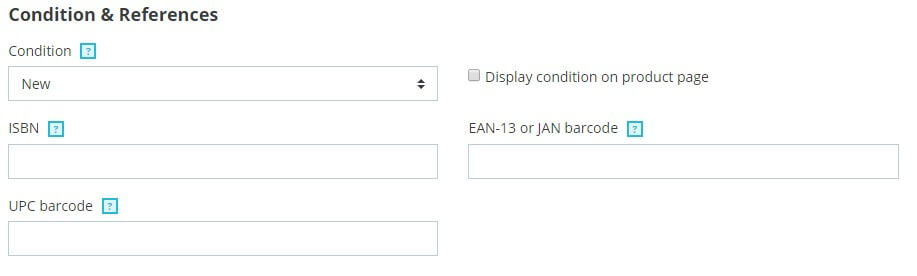
Customization allows store users to personalize the product, e.g. engraving, embroidery or printing. Click + add customization field and in the label box define the customization name, e.g. embroidery. Then from the type list select whether the customer should enter the text manually or send a graphic file with the project.

The last option is Attached files. Here you can add files that clients can download on your store's website, e.g. user manual, catalog or any other file from the disk.
