The default order of products in PrestaShop 1.7 is set in the Configure -> Shop Parameters -> Product Settings -> Pagination section. It is good to select, for example, sorting from the latest to the oldest default sorting by: "product add date". Thanks to this procedure, latest products are displayed first and regular customers have an easy overview of the store's new range.
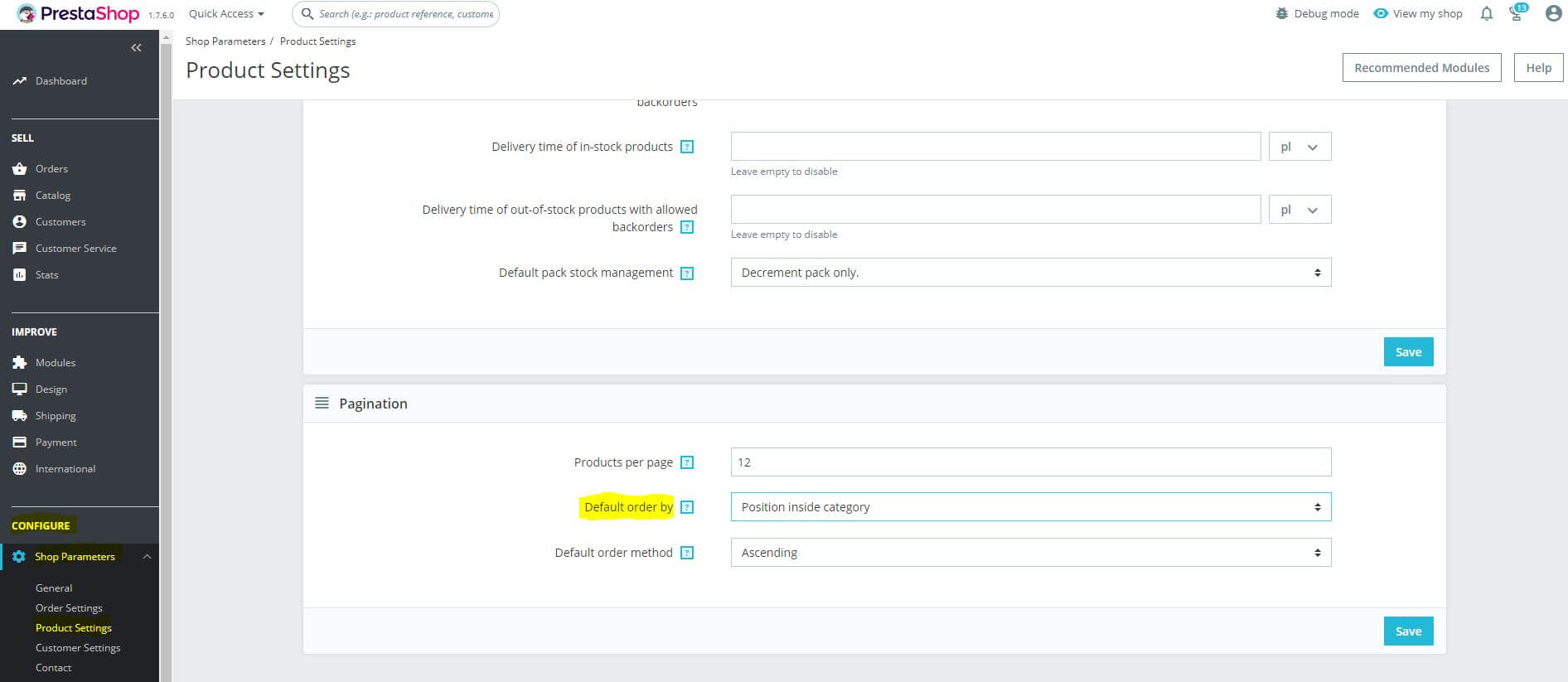
However, this order can be freely changed and shaped according to your preferences, without relying on the default settings. Today we present a short guide on how to quickly and easily change the order of products in PrestaShop version 1.7. Default sorting by settings to the "Position inside category" option. Next, in the administration panel in the left-hand menu select the section Sales -> Catalogue and Products.
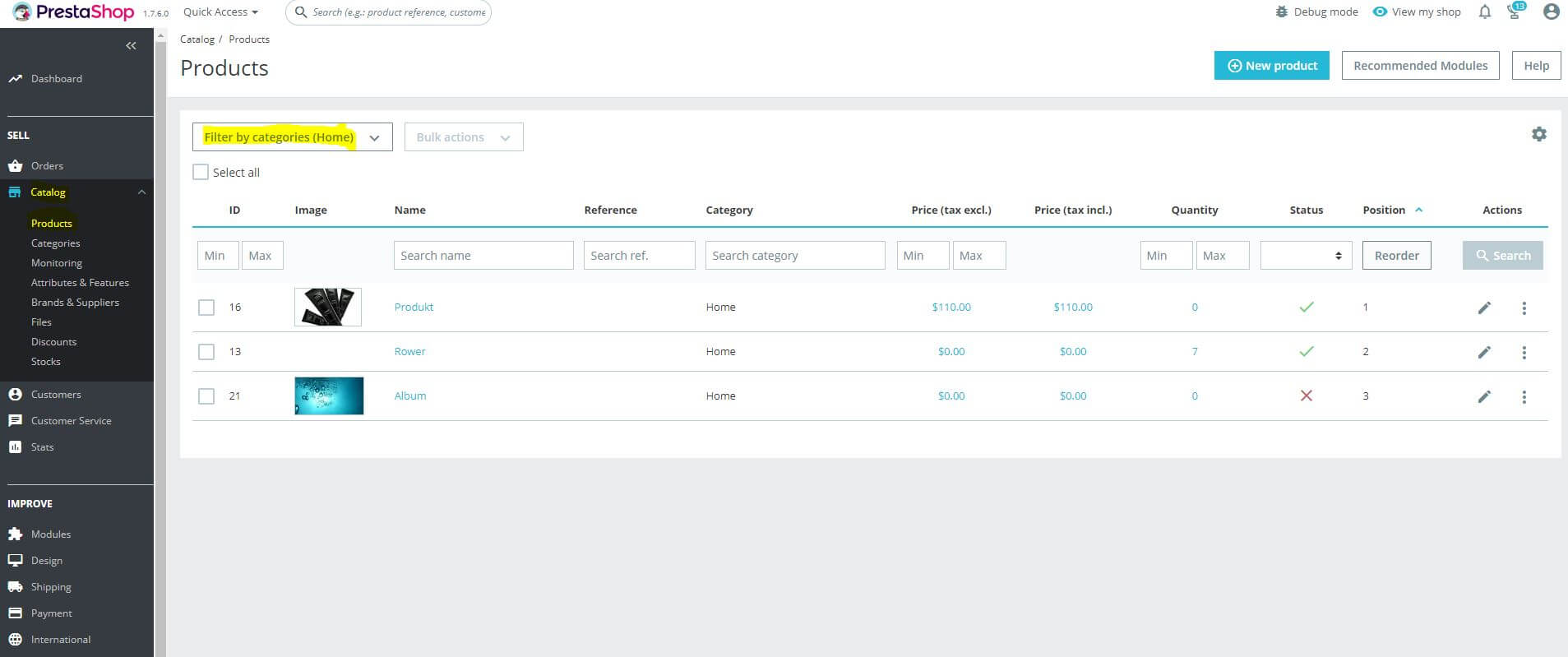
On the newly opened page, select Filter by category from the drop-down menu at the top and select the category you are interested in in the category tree.

After selecting the category where you will make changes to the order of the products displayed, a new page with the products in that category will be displayed. Pressing the reorder button will take you to the edit table.
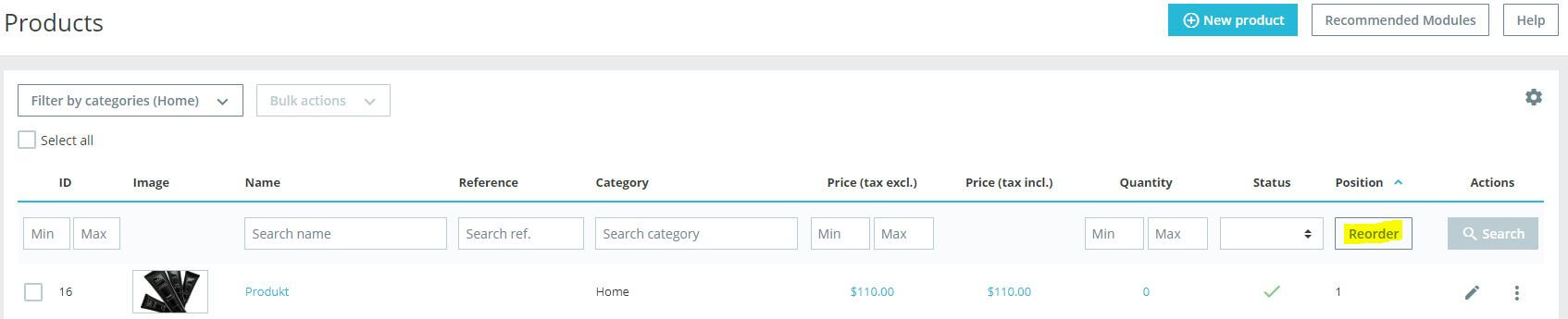
The Position column shows the current order of products from PrestaShop. To change it just grab the arrows and drag the product to the newly selected destination. After making all the changes, click Save & Refresh.
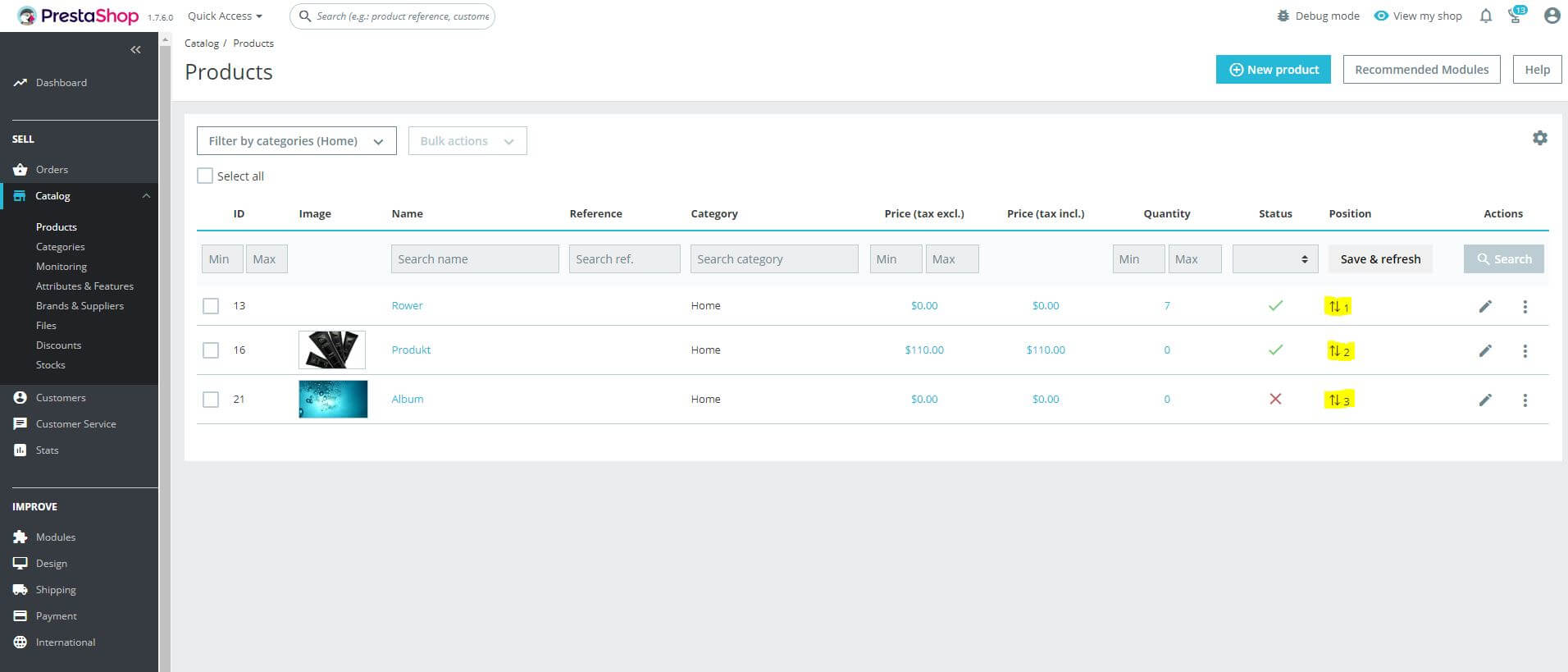
Note!
If you don't see the changes on your shop after making them, remember to clear your cache (Configure -> Advanced Parameters -> Performance -> clear cache).
