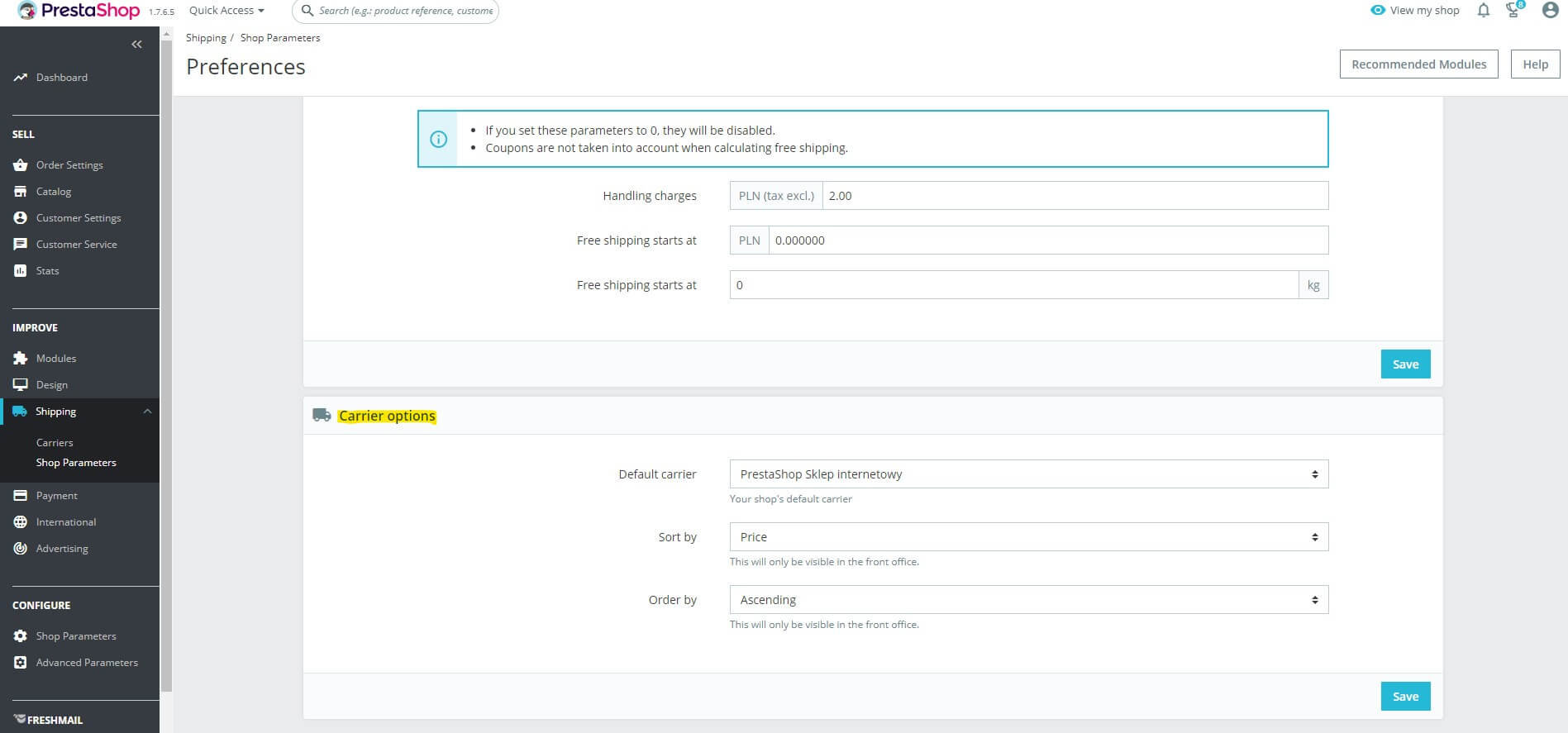If you want to add a new carrier to your PrestaShop 1.7 store, set a free delivery limit or specify delivery dates, today's entry is for you!
To define the shipping settings in the Administration Panel go to Improve and select Shipping. Carriers tab is responsible for adding, editing and deleting courier companies cooperating with your shop. Shop parameters tab defines packing costs, free delivery and supplier settings on the shop's website.
Carriers
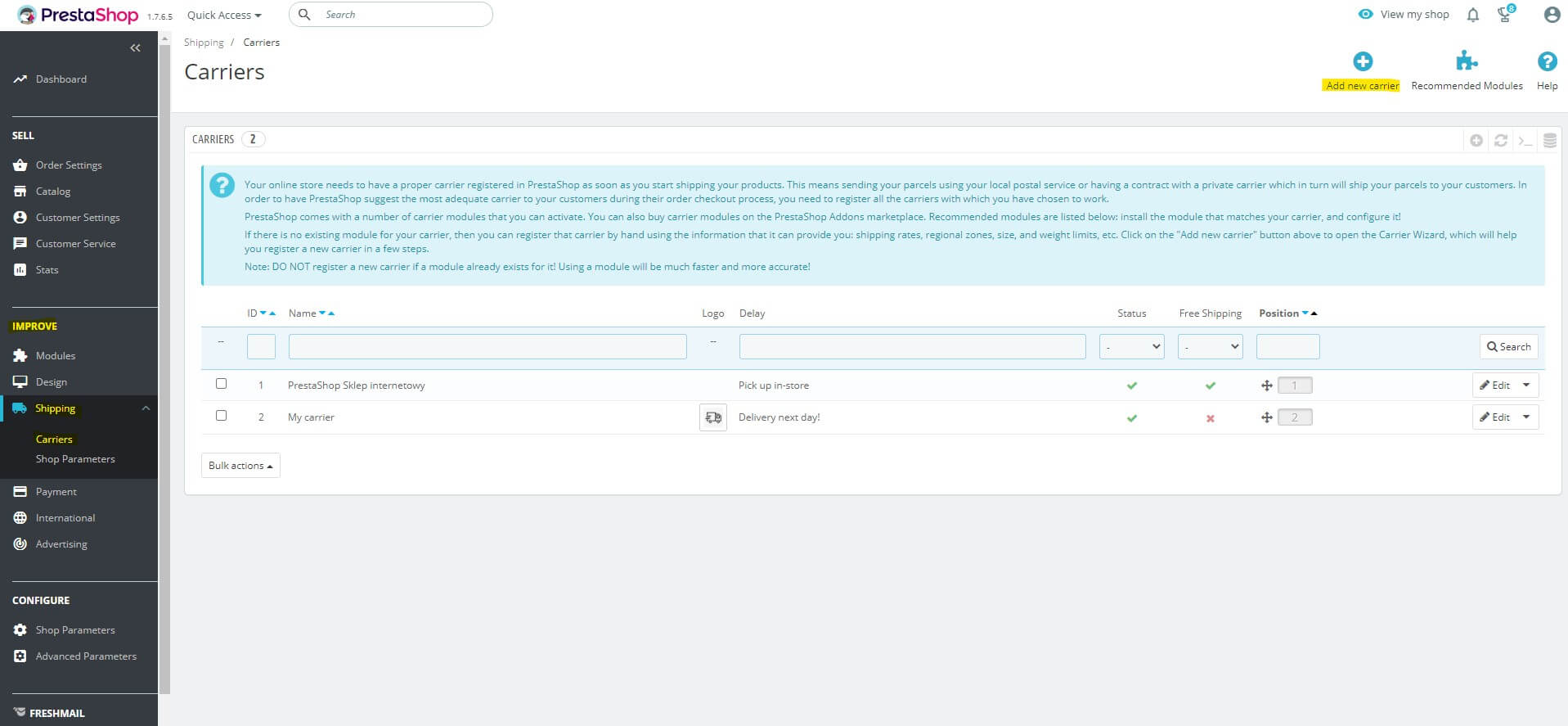
To add a new carrier in the upper right corner, select +Add new carrier.
1. General settings
- The carrier name and the transit time are the values required to add a new carrierin PrestaShop. In the name field, enter the name that will be displayed in the store, and in the transit time field, the average delivery time offered by the company. The time can be given either in hours (24h - 72h) or in days (1 - 3 days).
- The speed grade determines the speed of delivery where 0 is short and 9 is the longest.
- In the Logo field you can upload the carrier logo, which will be displayed in the basket next to the name. The graphics can be uploaded in .jpg, .gif and .pgn formats and weigh up to 8 MB.
- Use the Tracking URL field to upload an address to locate your shipments. Each carrier has its own URL to track packages. Remember to replace the tracking number in the URL field with an @. The address should look like this: https://tracktrace.przewoznik.com.pl/parcelDetails?p1=@.
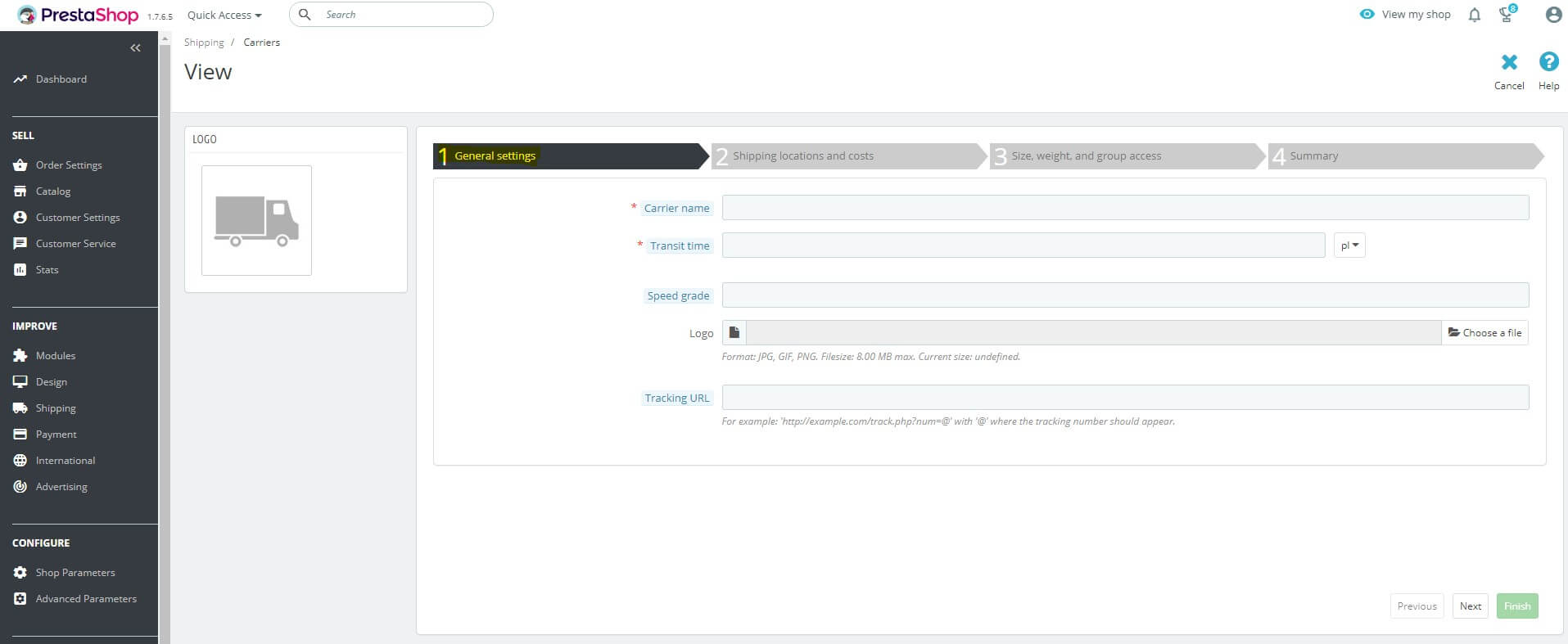
2. Shipping locations and costs
In this section you define free shipping and displaying shipping costs.
- Add handling costs - yes - handling and shipping costs are included in the carrier price, no - costs are not included in the carrier price.
- Free shipping - here you enable (yes) or disable (no) free shipping by an active carrier for all orders in the store, regardless of the value of the shopping cart.
- Billing - you specify whether the delivery rates will be charged according to the value of the order or its weight.
- Tax - determines the tax rule for the carrier. These rules are set in the Location menu in the Tax tab.
- Out-of-range behaviour - you choose whether for undefined values / weight / delivery zone the delivery price will be calculated according to the most expensive defined value or the option of a given carrier will not be available at all.
- Ranges - here you specify weight or quota ranges for which a given carrier operates in particular regions of the world. It is important to complete this part exactly according to the guidelines offered by the carrier. To add more price ranges select add new range at the bottom of the table.
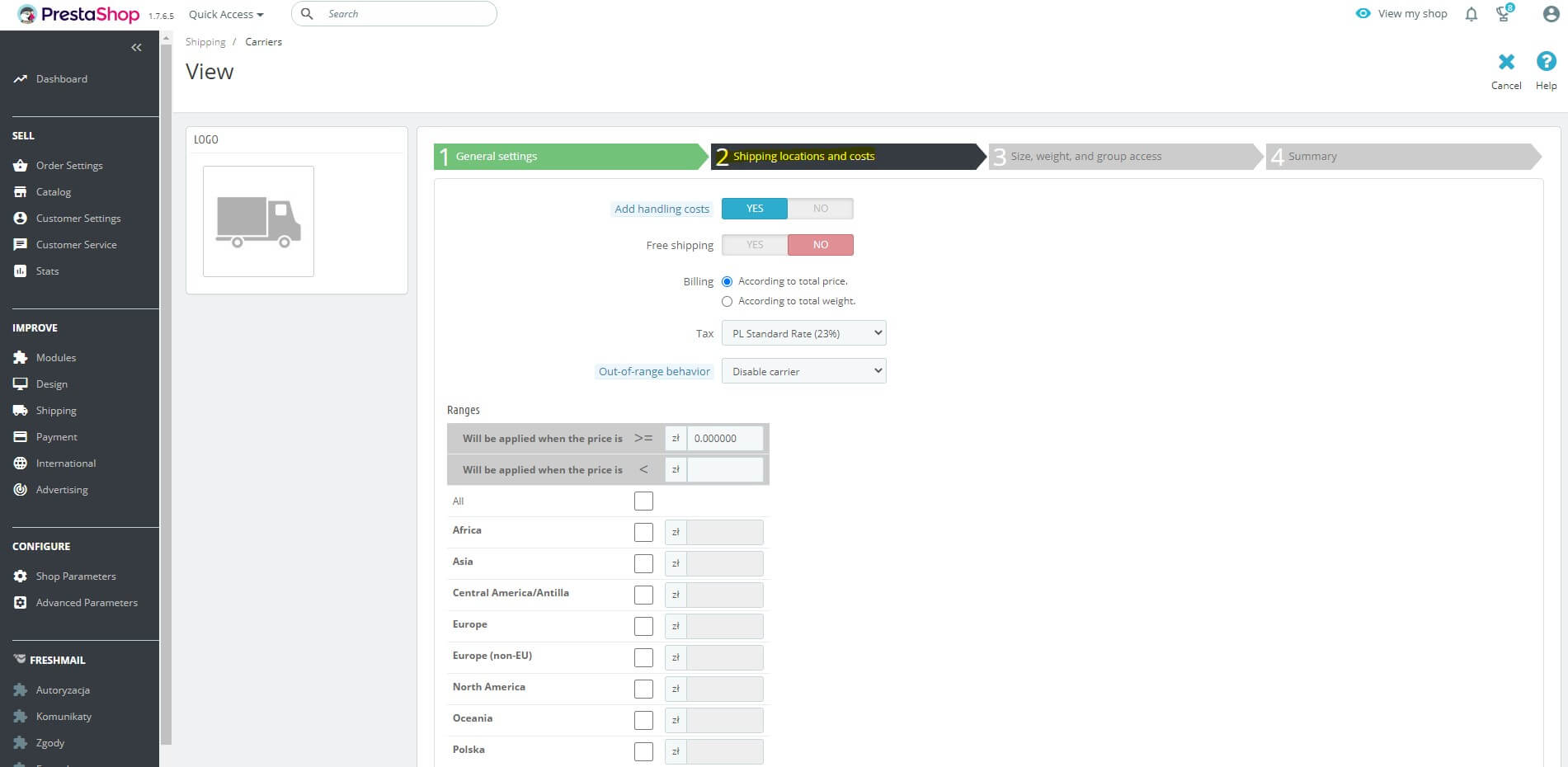
3. Size, weight and availability for groups
In this section you specify the dimensions of packages handled by a given carrier and the availability of the selected option for a specific group defined in the store.
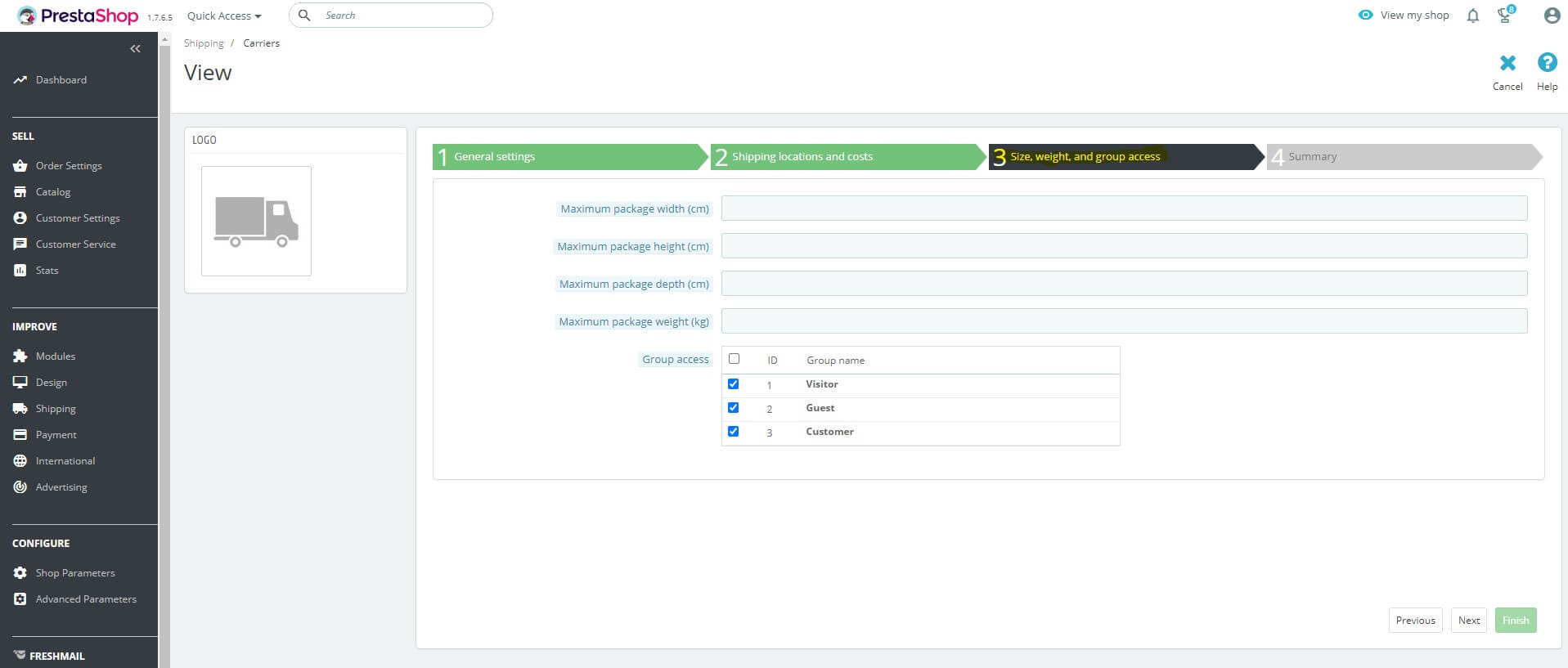
4. Summary
The last card contains summary information for the carrier being added. Here you can enable or disable carrier availability for the entire store.
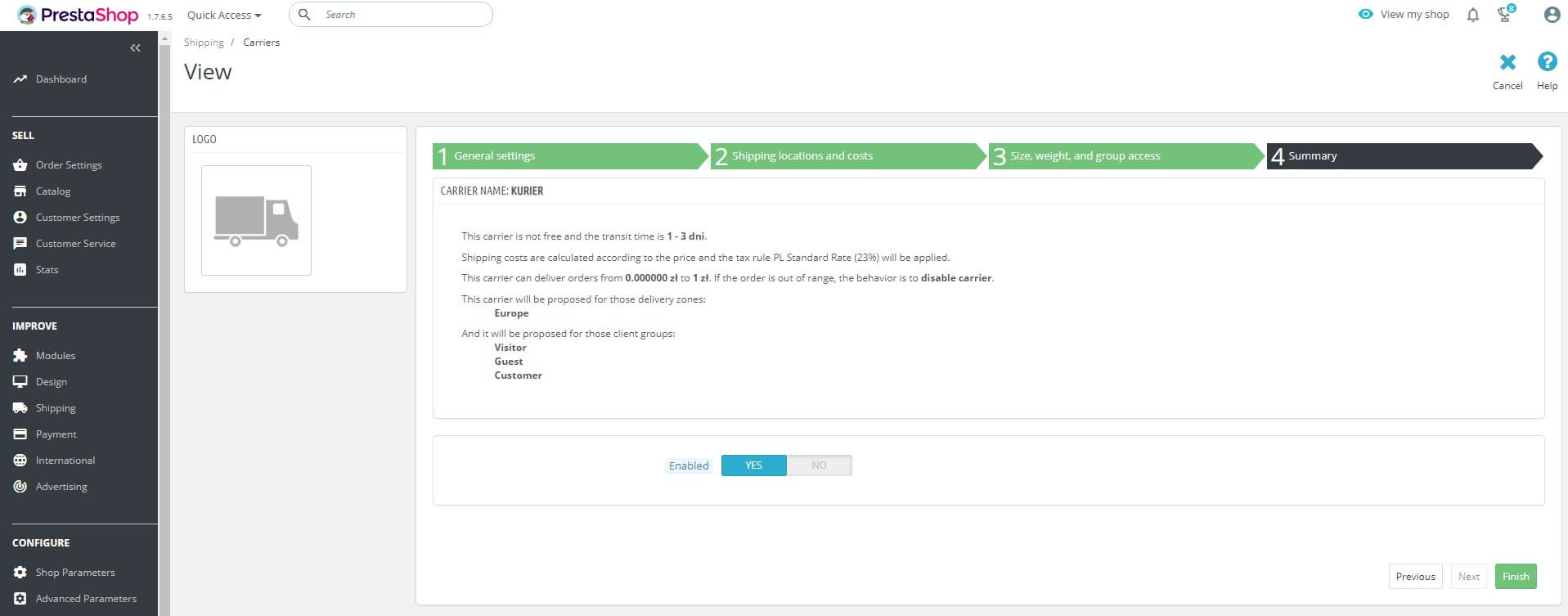
Preferences
Handling
This section in PrestaShop is responsible for defining free shipping and the additional cost of the store for packing the package.
If your store adds a packaging fee, please complete it in the handling charges field. Remember that this is a net amount.
Below you can define free delivery according to the minimum amount or weight of your order.
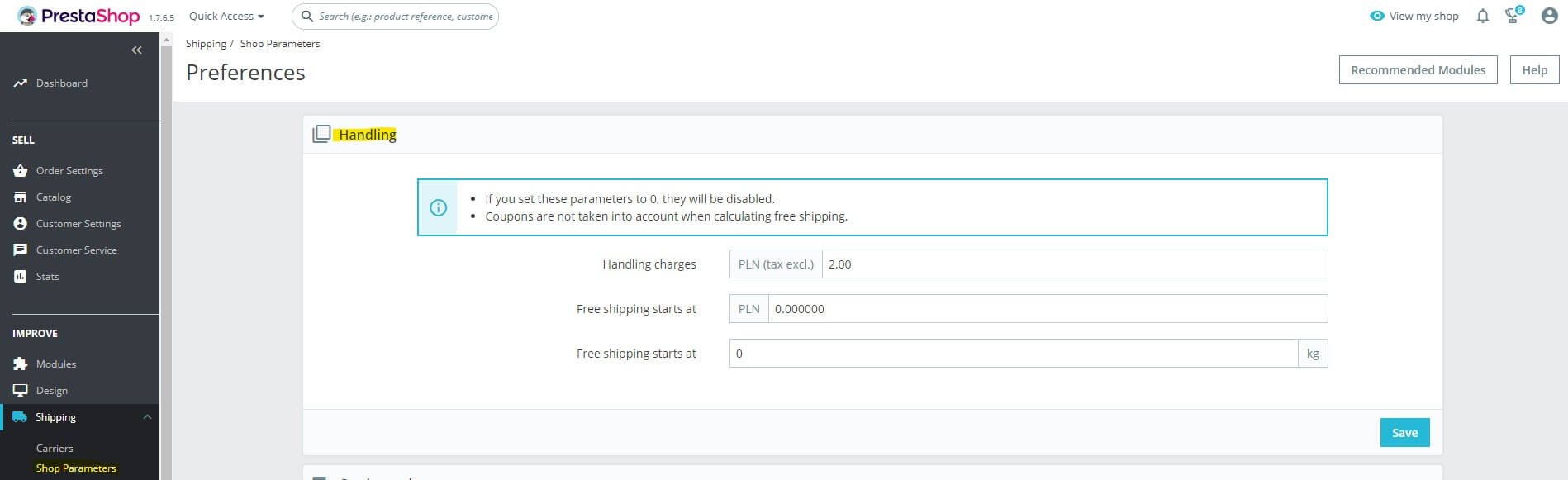
Carrier options
Default carrier - if the store offers more than one carrier, you can suggest a default carrier to the customer.
Additionally, carriers can be sorted by price or position and in ascending or descending order.