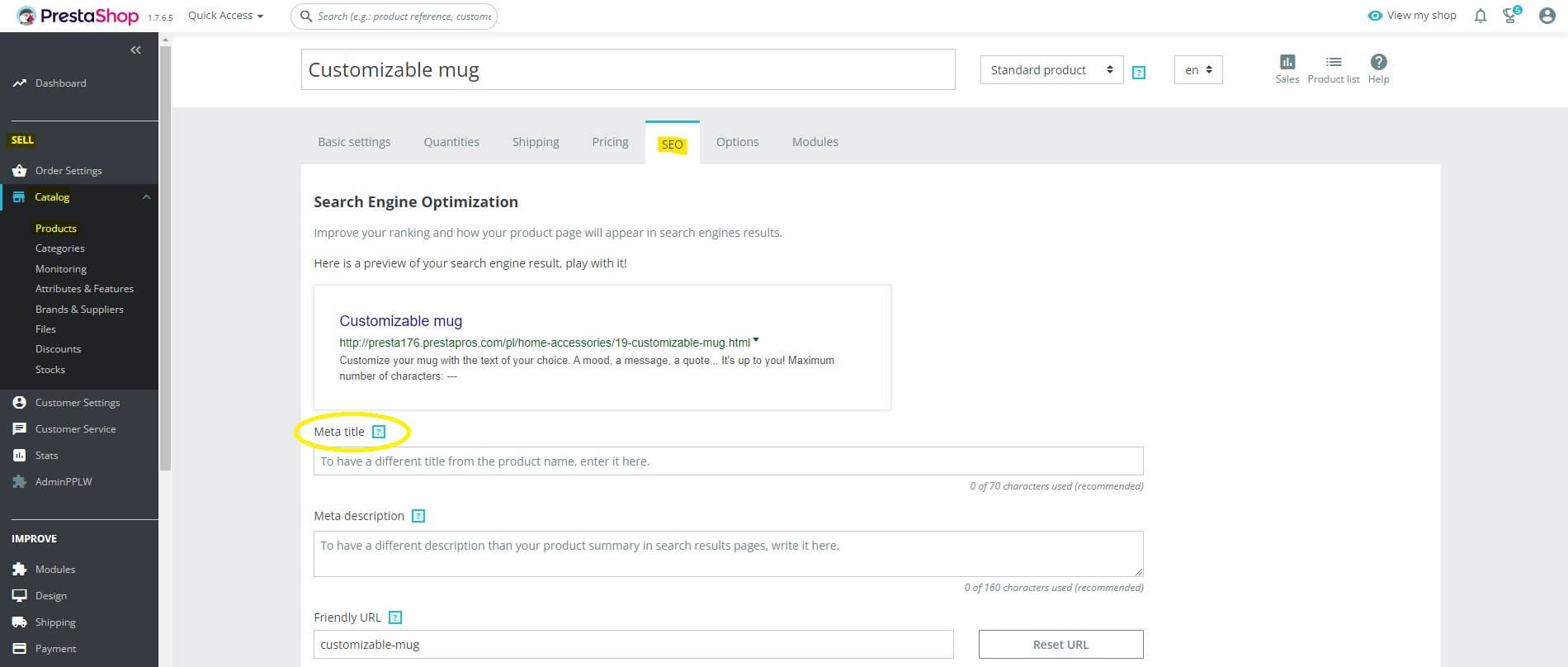Meta title is one of the most important components of every website. If you want to be successful in ecommerce, you should pay special attention to complete all meta titles in your PrestaShop 1.7 store. Today you will learn:
- Where and how to set meta title for homepage in PrestaShop 1.7
- Where and how to set meta title for product category in PrestaShop 1.7
- Where and how to set meta title for product subcategories in PrestaShop 1.7
- Where and how to set meta title of products in PrestaShop 1.7
Meta title is the title of each page of the store/site, displayed in the title of the browser tab and in Google results. It is especially important from the SEO point of view. The meta title is indexed in Google and is responsible for the positioning of the page. It is important that each page has an individual and unique meta title.
In PrestaShop 1.7. for different parts of the store, the meta title is set in different sections.
PrestaShop Home Page Meta Title
To set the meta title for the PrestaShop homepage in the admin panel select the Configure, Shop Parameters and then Traffic&SEO sections. In the displayed list of your store's pages find the main page - index (usually item number 4). By clicking the pencil icon go to the edit page.
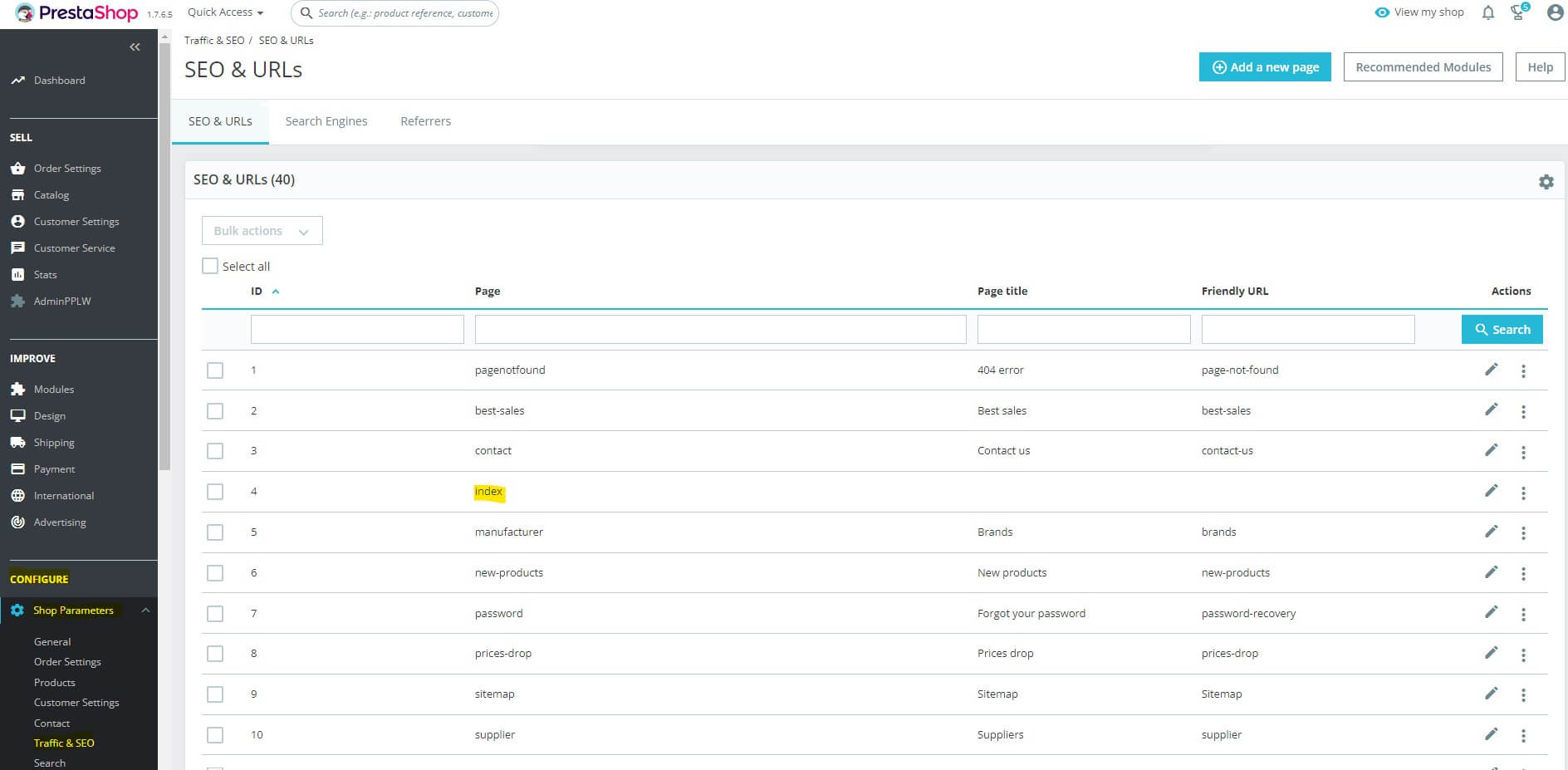
The edit page allows you to complete all the following information in the SEO & URL tab:
- Page name - displayed in the store panel
- Page title - displayed in the title of the browser tab and in Google search results.
- Meta description - meta title of the main page. Make sure to have here a unique description that reflects the nature of your store or industry.
- Meta keywords - have recently lost their essence. Historically an important element from the point of view of browsers. These phrases describe the content of the page.
- Rewritten URL - a simplified, friendly URL. It must contain only letters, numbers and hyphens.
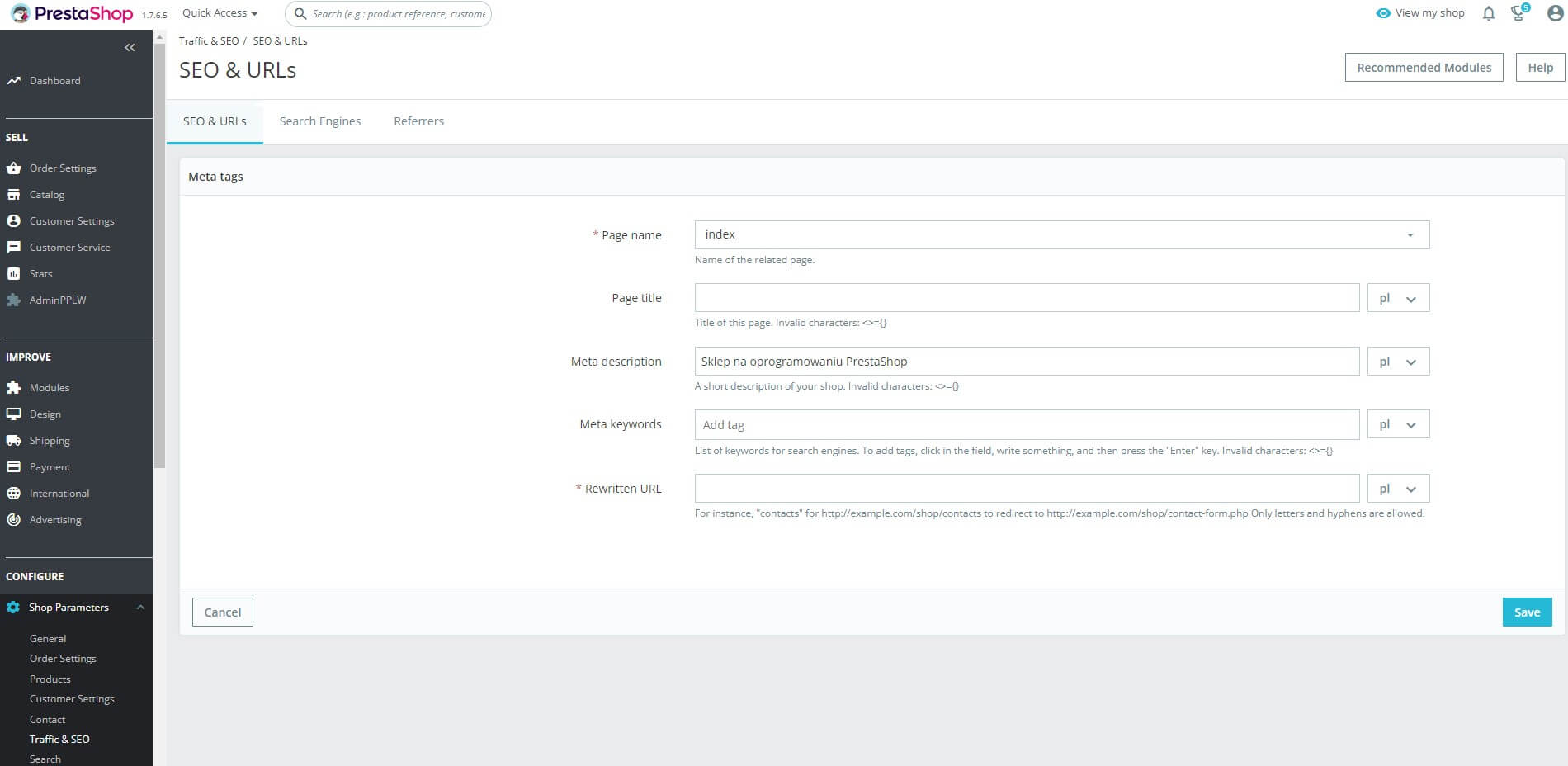
After making changes, click save.
Meta title for PrestaShop categories (and subcategories)
If you want to set meta tites for category (or subcategory) pages, in the admin panel in the Sell section choose Catalog and then Categories. In the list of categories, select the one you want to edit by pressing the pencil icon. Here, unlike the main page, there are a lot of settings. About halfway through, you'll find a meta title field. The recommended meta title length for categories is 70 characters. It's a good idea to choose your description so that it fits entirely within the suggested limit. Longer meta titles in PrestaShop will be displayed using an ellipsis. After making the changes, click save.

If you decide not to fill in the meta titles of the categories - which we absolutely do not recommend - PrestaShop will substitute the category title instead.
How to give subcategories meta title in PrestaShop 1.7? In the list of categories click on the parent category where the subcategory you are interested in is located and go to edit.
Important. Categories with subcategories on the action bar have a magnifying glass icon (suggesting that a subcategory exists) and three dots. You can find the edit button by expanding the three dots button. Categories without subcategories do not have a magnifying glass icon, and the edit pencil is visible as an action icon.
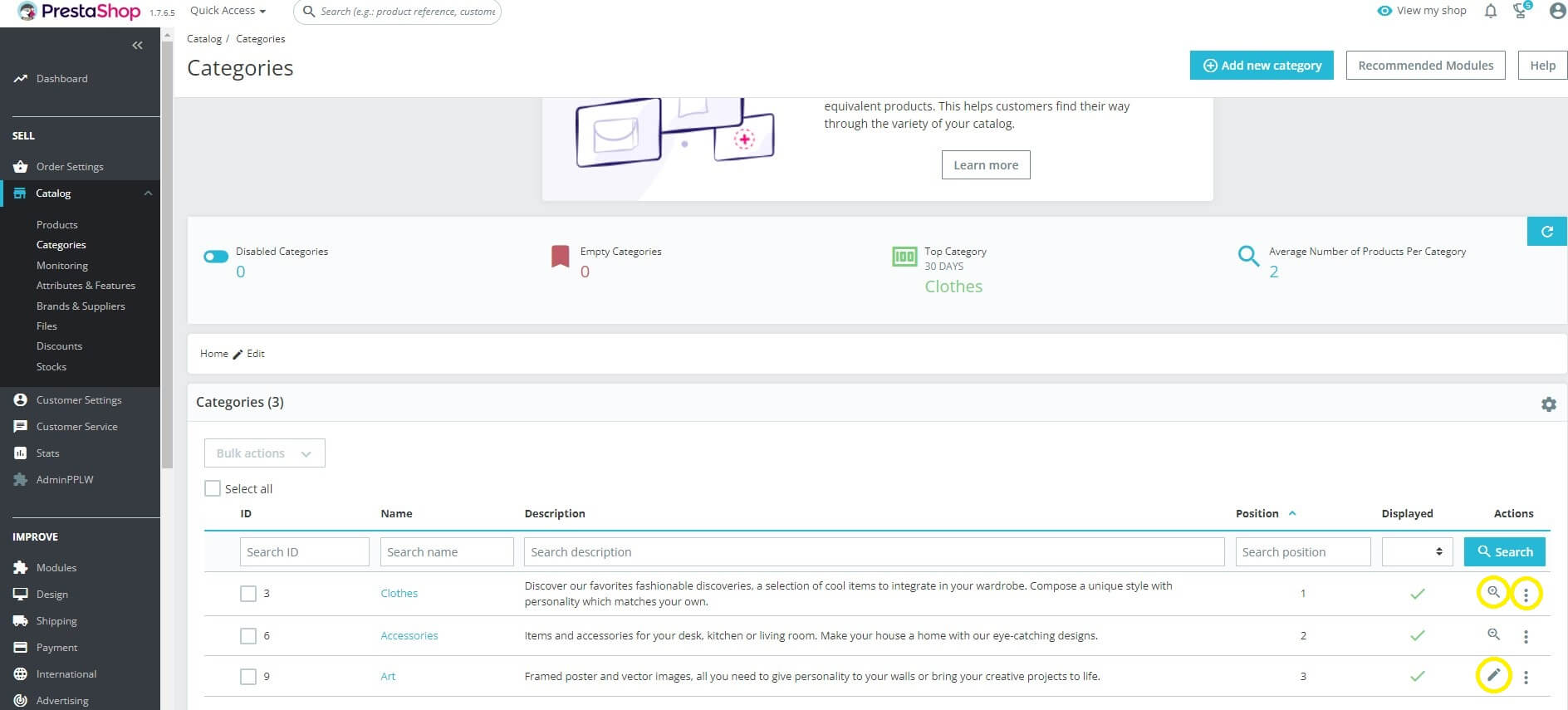
Meta title for products in PrestaShop
As you set up the meta title for your homepage, product categories and subcategories, it's time for products. To make it easy for customers to find your assortment in search engine, take care of meta title of products in your PrestaShop store. In the admin panel go to Sell, Catalog and Products. From the list select the product you're interested in and go to edit page. Select the SEO tab and fill in the Meta title field. As in the case of categories, the length of the title should be within 70 characters. Click Save.