A short and simple guide on how to add new products to your PrestaShop 1.7 online store.
To add a new product to the PrestaShop version 1.7, from the left column select Catalog in the Sell menu and then the Products subcategory. This way you will gain access to a panel where you can add, remove or edit the assortment of your online store. Today, we will be adding a new product to your online store offer.
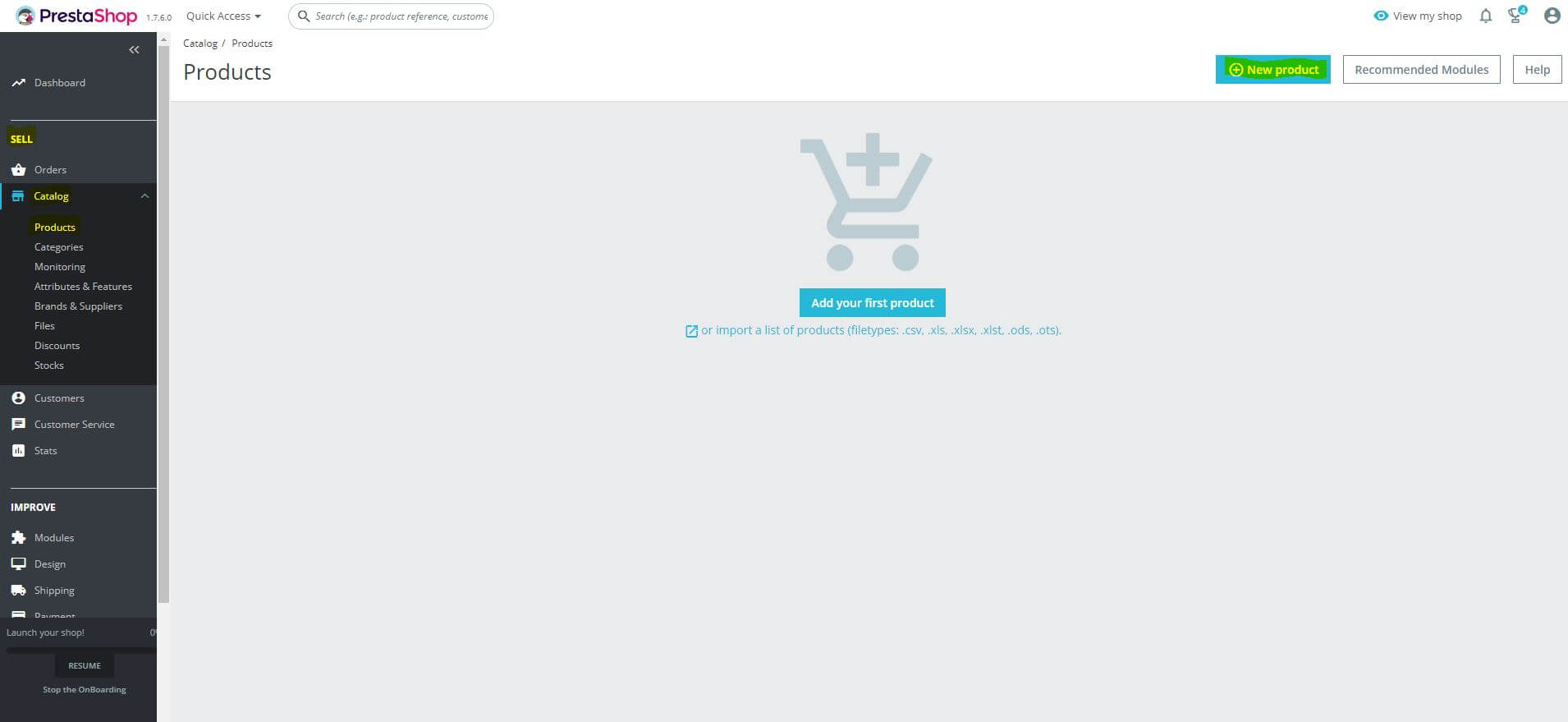
In the upper right corner, select the + New Product button. By pressing this option you will be redirected to a new panel where you will create a new article step by step. First, fill in the product name and type. You can choose from Standard product, Pack of products and Virtual product. A standard product is a physical item sold in your PrestaShop store such as pants, bicycle or chair. A pack of products is a set of at least two existing products, e.g. table + chair, telephone + case. The Virtual Product applies to services, files or applications that will be sold in your online store.

Below the name and type settings are displayed six sections (tabs) on which you can set basic information about the new product. Today, we will discuss the Basic Settings tab. These settings are the parameters and data visible in your store. Here you should add product photos, descriptions, features, brand, price or other related products.
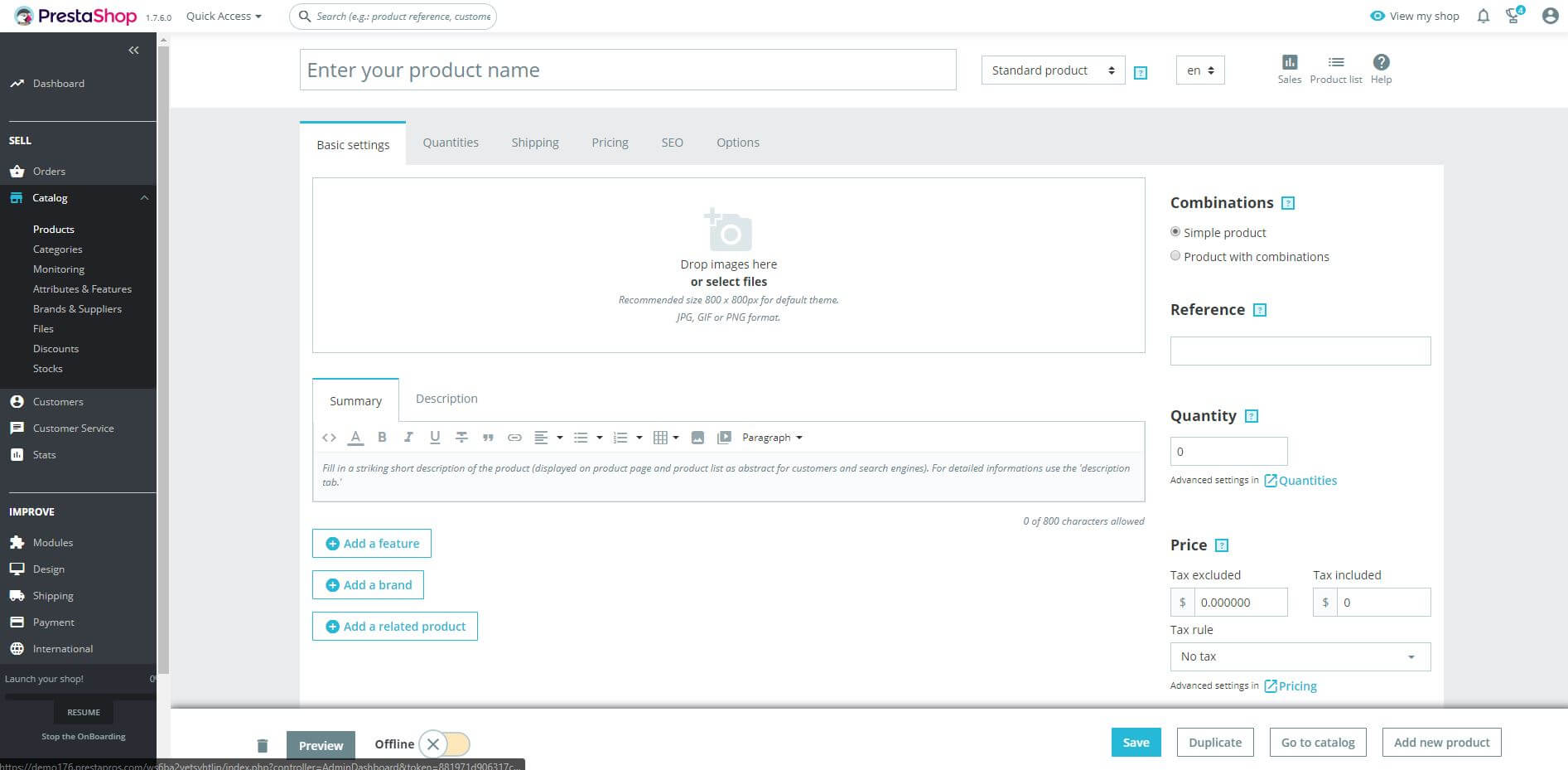
Photos
Product photos can be added in .jpg, .gif or .png format. The minimum recommended size of a photo in a standard template is 800 x 800 pixels. Remember that published photos should faithfully reflect the offered product and present it from different perspectives. The best solution for your online store is to take pictures of the product yourself. Try not to take from a supplier or distributor. Original photos may positively affect the position of your store in the Google search engine and stand out from the competition.
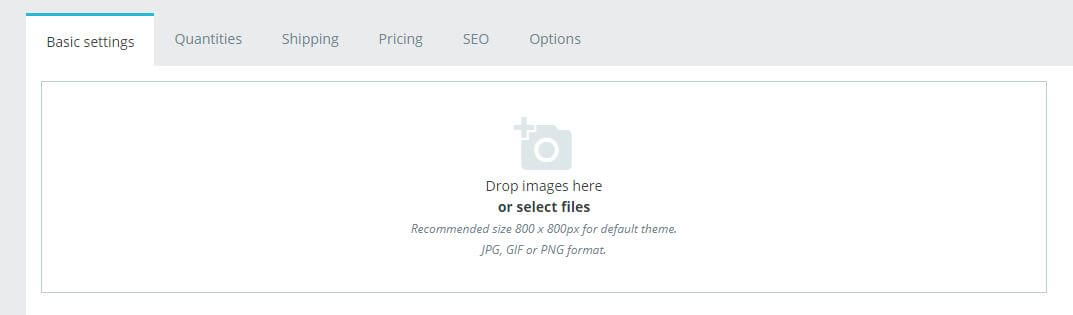
Combinations
Product combinations are nothing else than short information whether the product occurs in one size and color, e.g. a book, or maybe it comes in several sizes, such as pants. By choosing Product with combinations you will get access to advanced settings, where you can enter product attributes such as size or color.
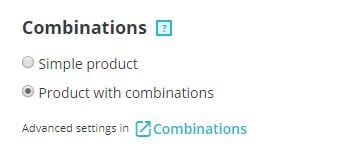
Reference
In the Reference box, add your individual reference code of your product. Each product should have its own reference code, thanks to which you can quickly and accurately search the product in the store. This is a necessary step for quick and correct operation of your PrestaShop store.

Quantity
The Quantity box shows the inventory of your store for a given product. To integrate this item with the actual inventory, enable the Advanced settings quantities option.
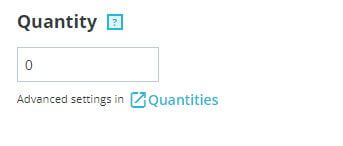
Summary and Description
The Summary section is a short description of the product presenting its most important features in one sentence. This description is displayed at the top of the product page, in the search engine and in the product list. Standard maximum length is 800 characters.
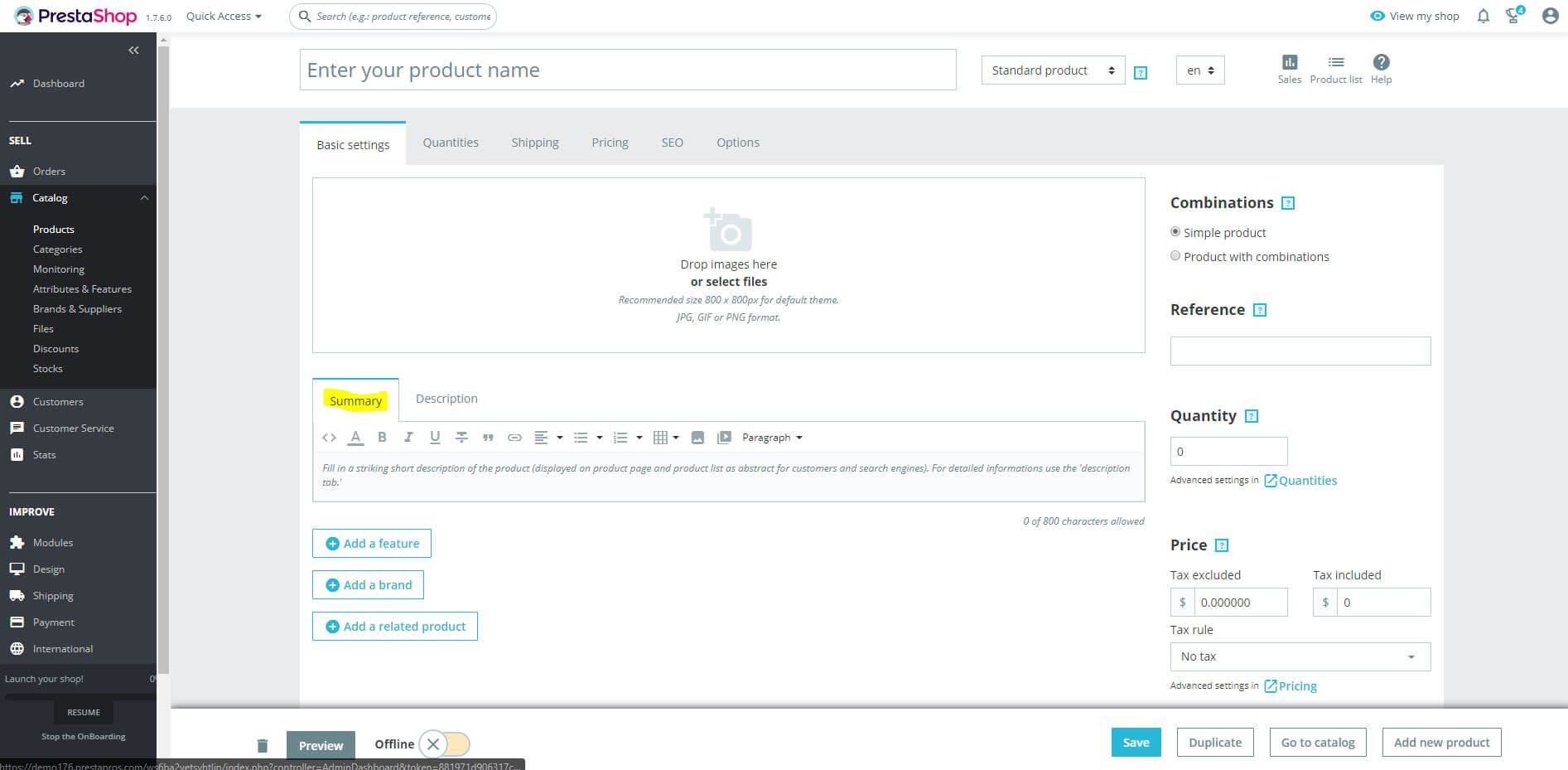
The Description section is a full, detailed description of the product. Remember, this description should be detailed and most importantly original. Copying descriptions from manufacturers or competitors may result in a lower search engine result, not to mention the legal consequences of unauthorized copying of another company's intellectual value. It is also important to take care of the form of presenting your description. Bulleted text, clear paragraphs and aligned text looks good in the eyes of potential customers. A detailed standard product description can contain up to 21,844 characters.
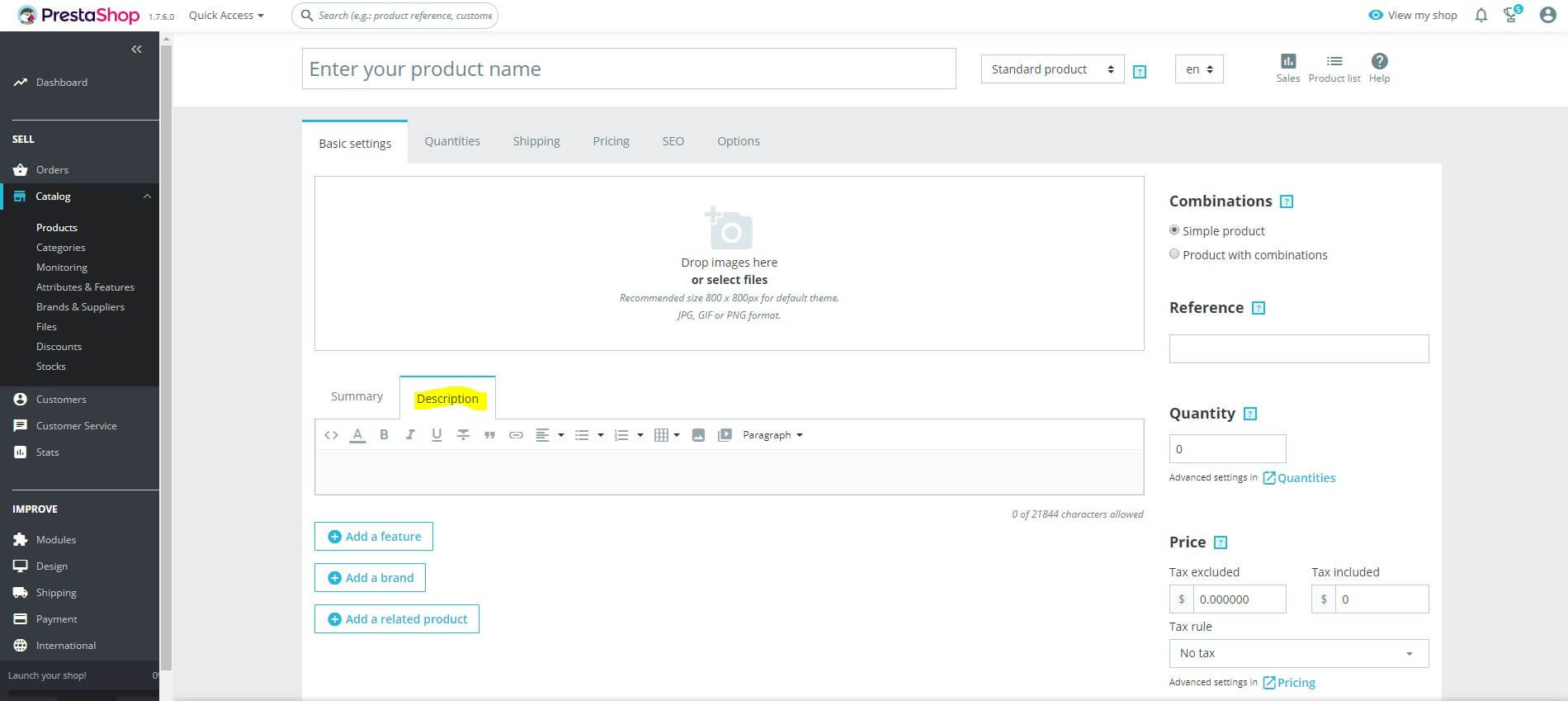
Features
Here you can specify the features of the offered product. From the list of features select the appropriate for the product and complete it in the Customized value field. You can also choose a pre-defined value.

If you are just starting your adventure with the PrestaShop online store and the drop-down list of features is empty, you must create it beforehand. To do this, in the column on the left select the Catalog menu and then Attributes & Features. In the functions tab, by pressing the + Add new feature button, define all values necessary for your business. Remember that the values defined are only used to present other versions of the assortment available in your store. This is not an option that allows you to choose e.g. the size or color of the product. This is an extremely useful setting for the proper functioning of category filters.
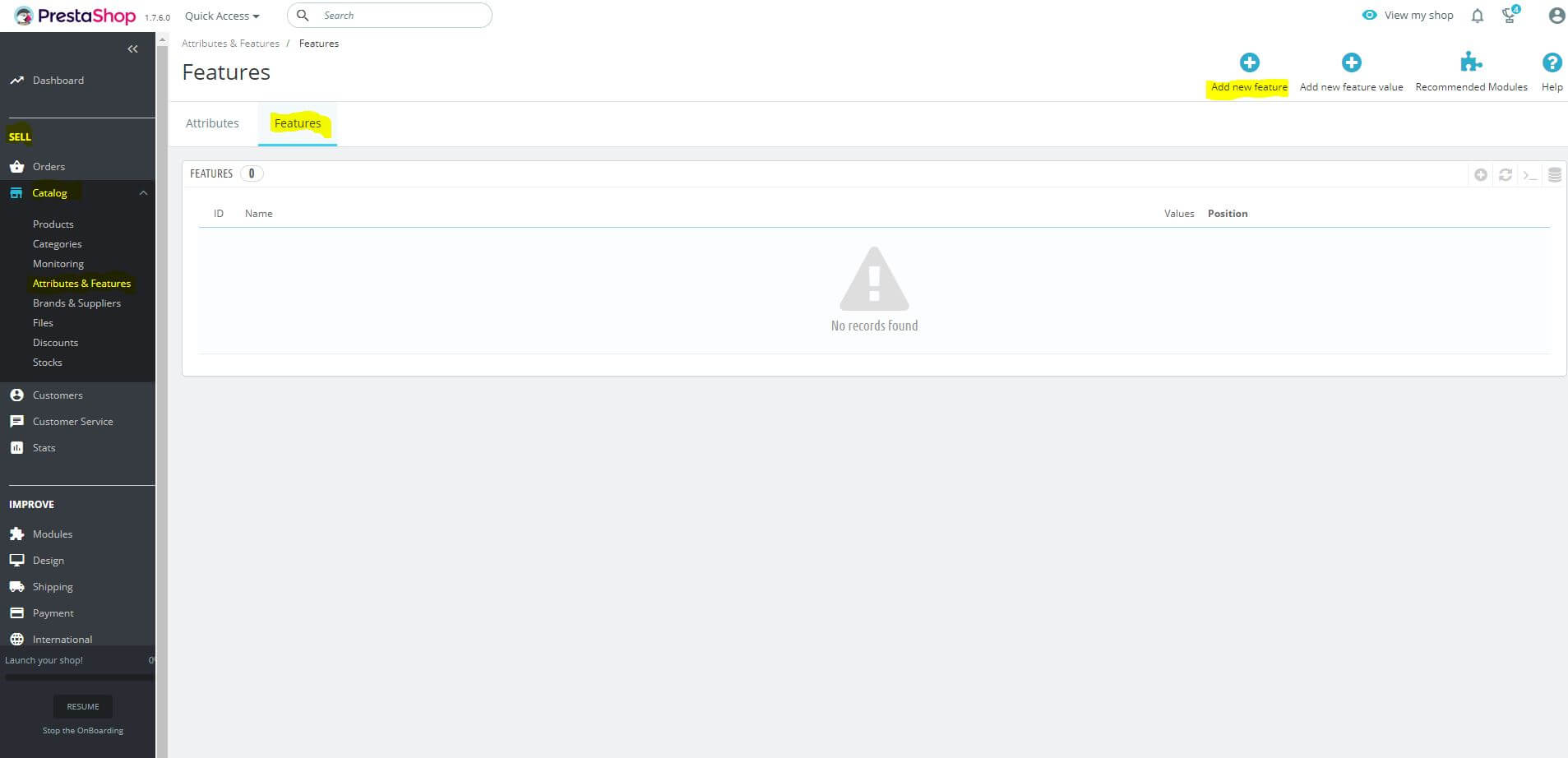
Mark
To add a product brand, select its name from the drop-down list. If the list is empty, do the same as for the function.
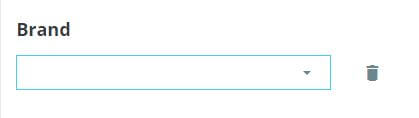
From the left column select Catalog, then Brands & Suppliers and in the appropriate tab add a new Brand or a new Supplier using the + Add new brand buttons or similarly + Add a new supplier.

Related product
By selecting a related product, you can suggest to your shop’s customers what other items in your assortment are worth paying attention to. These products should complement each other or somehow correspond with each other. By selling, for example, a phone model, you can present an offer of screen protection films or covers for this particular model in related productions. Related products will appear on the product page at the bottom of your store's page. It is worth leaving this part to the end when all the products will be added to your PrestaShop store. In this way you will gain access to the full range of stores and associating products with each other will be much simpler and faster. You will avoid returning to the section of one and the same product several times.

Price
In the PrestaShop 1.7 price section you can set the net price of the product, the gross price and the amount of tax with which this item is sold. If you want to set more price attributes, visit the Pricing tab. There you can enter e.g. your costs of acquiring the assortment which will calculate the profit automatically.
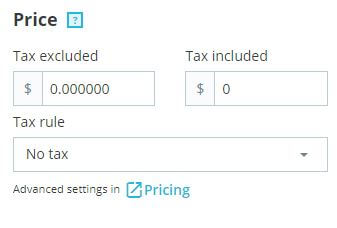
Categories
Categories are places where a given product will be displayed on the store's website. Depending on the industry and assortment it often happens that one product can be assigned to more than one category. So before you start adding products to the store, it's worth thinking carefully about the structure of the store and creating all the necessary categories. This way you will save a lot of time when adding new products to the PrestaShop 1.7.
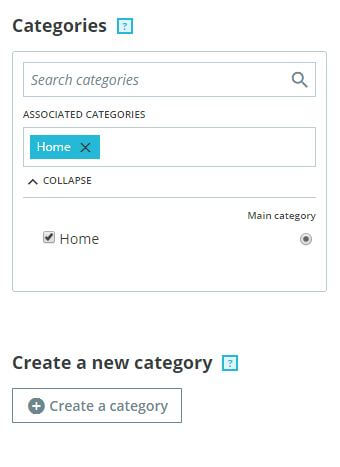
Advanced settings for the Combinations, Quantity, Price and Categories sections are discussed: